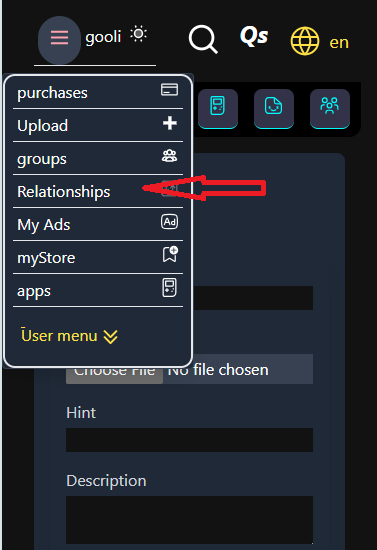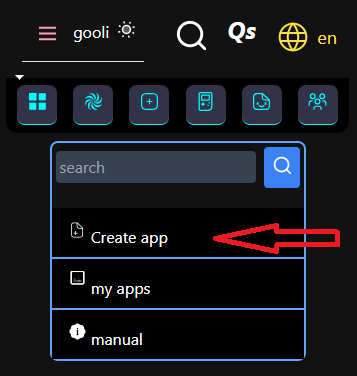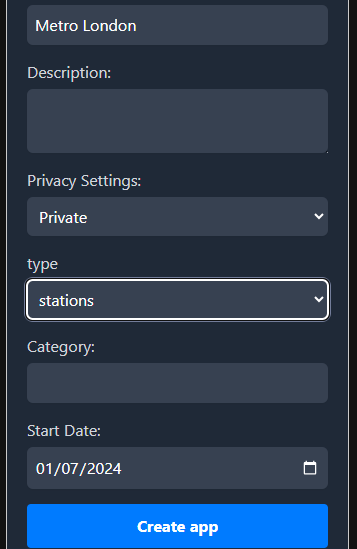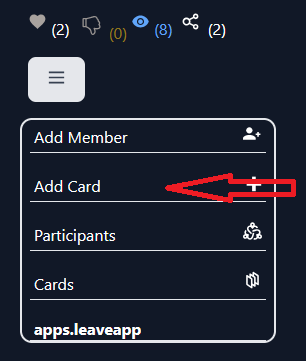User Manual for Creating a Metro App
Setting Up the Main Structure
Create the main structure with grandparent and child QCards.
- Grandparent QCard (Metro System): - **Question Field**: Name of the metro system (e.g., 'London Metro'). - **Description Field**: General information about the metro system. - **Hint Field**: Leave empty or use for additional notes. - **Categories Field**: Leave empty.
- Child QCards (Metro Lines): - **Question Field**: Name of the metro line with the start station name as a suffix (e.g., 'Central Line - Ealing Broadway'). - **Description Field**: Information about the line moving towards the start station. - **Hint Field**: CSS code for the line color (e.g., '#FF0000' for red). - **Categories Field**: - `categories[0]`: Question field of the parent QCard (e.g., 'London Metro'). - `categories[1]`: Leave empty.
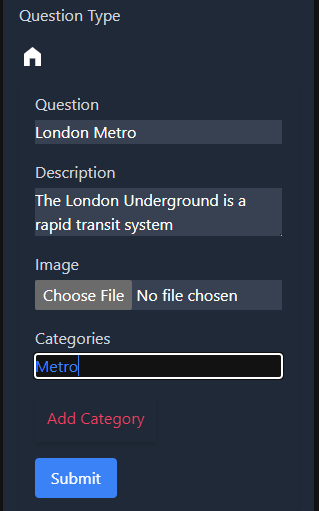
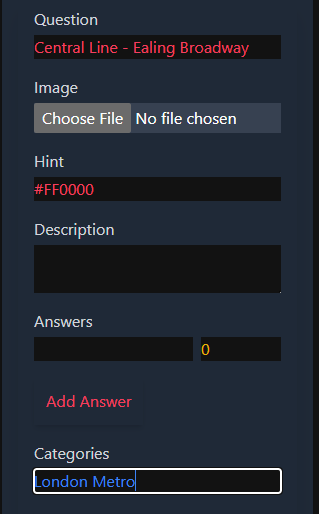
Creating Metro Stations
Create two separate QCards for each station, one for each direction.
- Station on Line Moving to Start Station: - **Question Field**: Name of the station (e.g., 'Oxford Circus'). - **Description Field**: Information about the station. - **Hint Field**: Leave empty or use for additional notes. - **Categories Field**: - `categories[0]`: Question field of the line QCard (e.g., 'Central Line - Ealing Broadway'). - `categories[1]`: Question field of the 'to' connection which is next station in the way(e.g., 'Bond Street').
- Station on Line Moving to End Station: - **Question Field**: Name of the station (e.g., 'Oxford Circus'). - **Description Field**: Information about the station. - **Hint Field**: Leave empty or use for additional notes. - **Categories Field**: - `categories[0]`: Question field of the line QCard (e.g., 'Central Line - Liverpool Street'). - `categories[1]`: Question field of the 'to' connection which is next station in the way (e.g., 'Tottenham Court Road').
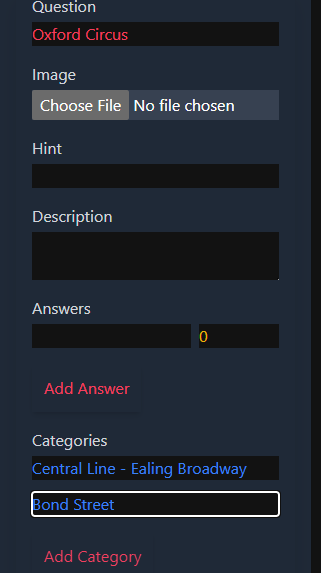
Implementing Pathfinding
Use the accumulated data to calculate the best path from one station to another. Implement algorithms to find the shortest path, fastest route, or fewest transfers based on user preferences.
Example
Example of setting up the Central Line with start and end stations.
- Central Line - Ealing Broadway: 1. **Central Line - Ealing Broadway (QCard)** - **Question**: Central Line - Ealing Broadway - **Description**: Line moving towards Ealing Broadway. - **Hint**: #FF0000 - **Categories**: - `categories[0]`: London Metro - `categories[1]`: 2. **Oxford Circus - Ealing Broadway (QCard)** - **Question**: Oxford Circus - Ealing Broadway - **Description**: Station on the line moving towards Ealing Broadway. - **Hint**: - **Categories**: - `categories[0]`: Central Line - Ealing Broadway - `categories[1]`: Bond Street - Ealing Broadway
- Central Line - Liverpool Street: 1. **Central Line - Liverpool Street (QCard)** - **Question**: Central Line - Liverpool Street - **Description**: Line moving towards Liverpool Street. - **Hint**: #FF0000 - **Categories**: - `categories[0]`: London Metro - `categories[1]`: 2. **Oxford Circus - Liverpool Street (QCard)** - **Question**: Oxford Circus - Liverpool Street - **Description**: Station on the line moving towards Liverpool Street. - **Hint**: - **Categories**: - `categories[0]`: Central Line - Liverpool Street - `categories[1]`: Tottenham Court Road - Liverpool Street
Final Steps
After creating the QCards, follow these steps to finalize your metro app:
- 1. Go to `/user/Relationship` and update the connections. If the data in `categories[0]` and `categories[1]` is provided correctly, the app will automatically detect relationships and update them.
- 2. Go to `/apps` and press the 'Create App' button. Fill out the form as you want, except the 'Type' field, which should be selected as 'stations'. Press the 'Create App' button.
- 3. Your app will be created and listed on the `/apps` page. Go to the newly created app, and in the app menu, select the 'Add Card' item. A page will pop up. Check the 'Include Children' box and select the grandparent card (e.g., 'London Metro'). It will automatically fetch all QCards and add them to your app.
- 4. Your app is now ready! Users can add their ads to your app. After 100 ads are added, your app will be monetized, and you will receive around 20% of the ad revenue in your wallet.